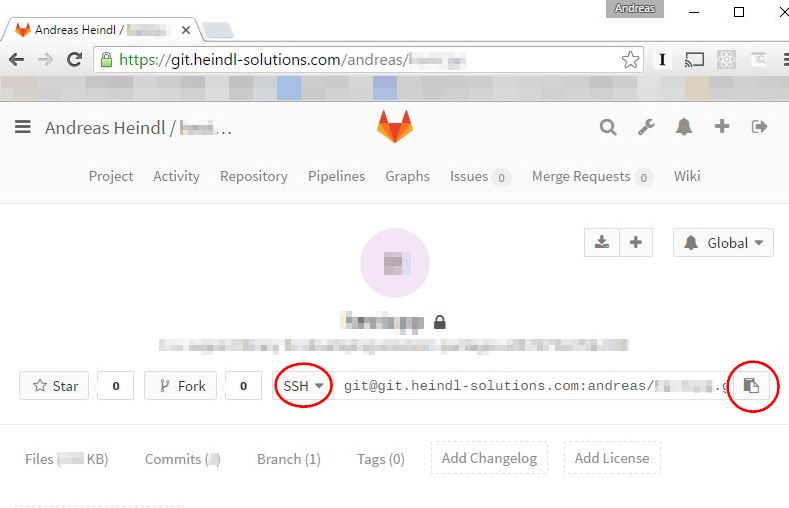TortoiseGit example configuration
Introduction
On demand, we provide a private and secured version control service for our customers during software development. For this we use git combined with a Continuous Integration build powered by GitLab CE. Advantages are:- Maximum interaction with our customers during development and testing of a project.
- Save all source code and all development history.
- Deploy easily: After each commit an automatic build will be performed. Get the newest version by simply downloading the build artifact after a few seconds.
- Download TortoiseGit from https://tortoisegit.org/ .
- During installation, choose options Use Git from Windows Command Prompt, Use (Tortoise)Plink, Use MinTTY.
- Now install the git.exe command line executables. Download and install from https://git-for-windows.github.io/ .
- Initial settings for Git (has to be done only once after installation) TortoiseGit settings:
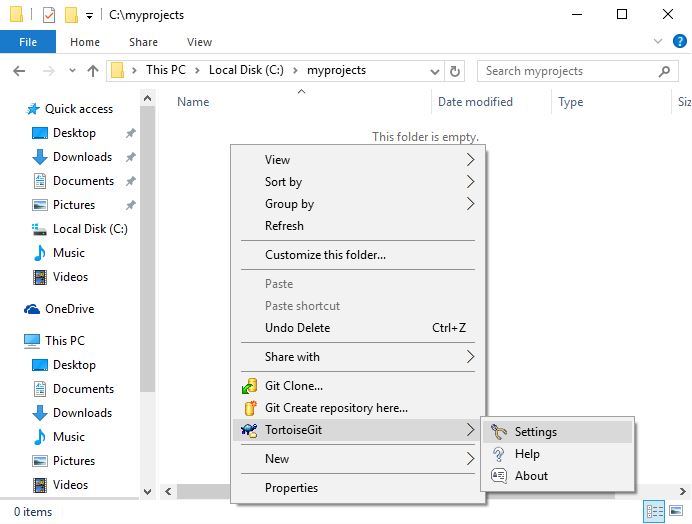
- Set name and email in TortoiseGit:
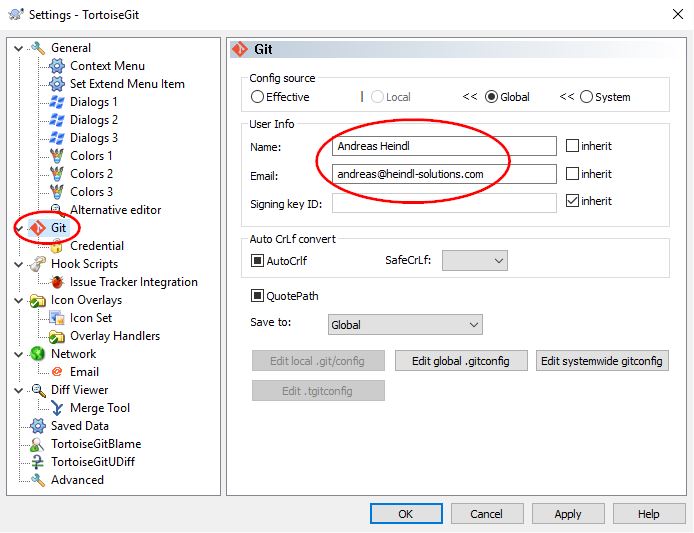
- Clone a project from git.heindl-solutions.com. Log in at https://git.heindl-solutions.com/ with your git.heindl-solutions.com account. Click on a project to clone. Copy the URL by clicking on the copy button.
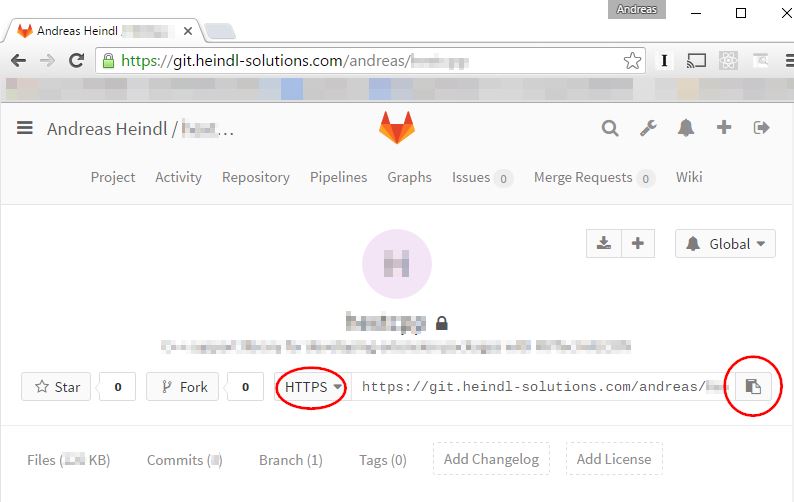
- Clone using TortoiseGit directly in Windows Explorer:
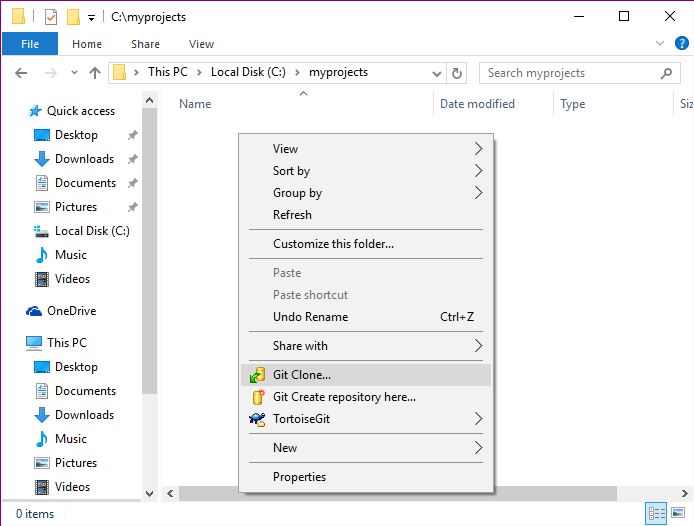
- Paste the URL from clipboard copied before: Clone from git.heindl-solutions.com:
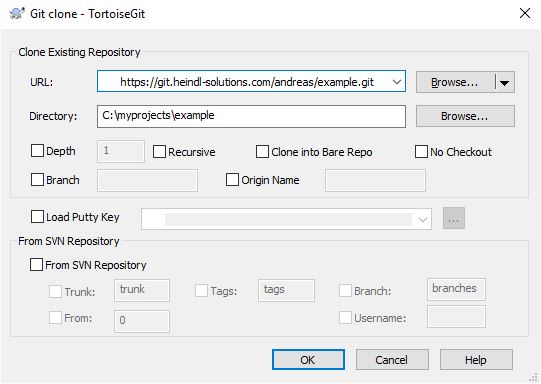
- Enter your credentials from git.heindl-solutions.com in the Git credential manager for Windows:

Update your local clone to latest version
As soon as you expect some changes in the repository (probably by some developer from heindl-solutions.com), you can update your local cloned repository to this latest version:- In Windows Explorer, right-click on the repository folder
- Select TortoiseGit / Pull...
- In the opening dialog window, the defaults should be OK. Click OK.
Command line
You can use the command line as an alternative:Initial settings
Open command prompt. Enter:
git config --global user.email "you@example.com" git config --global user.name "Your Name"
Checkout repository
Open command prompt. Enter:
cd C:\myprojects git clone https://git.heindl-solutions.com/USERNAME/PROJECTNAME
Replace USERNAME and PROJECTNAME with the correct URL, e.g.:
git clone https://git.heindl-solutions.com/andreas/example.git
For advanced users
- Checkout is possible via SSH, too: